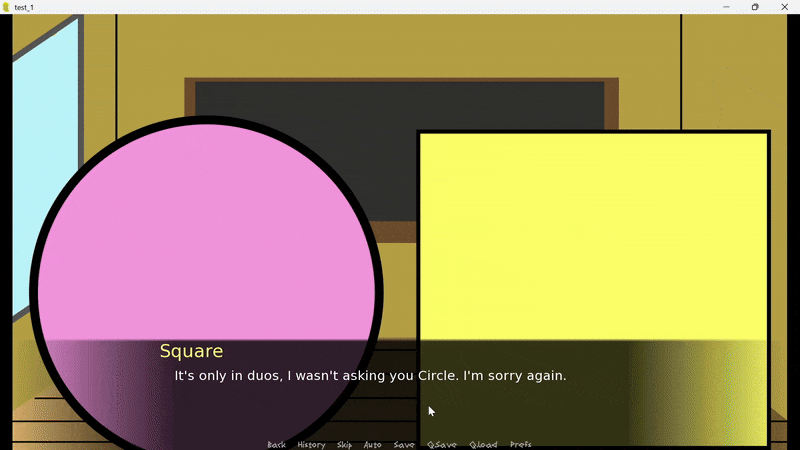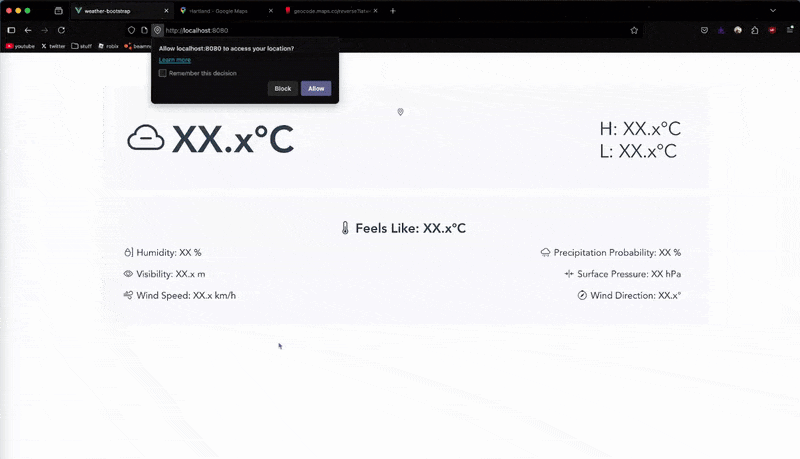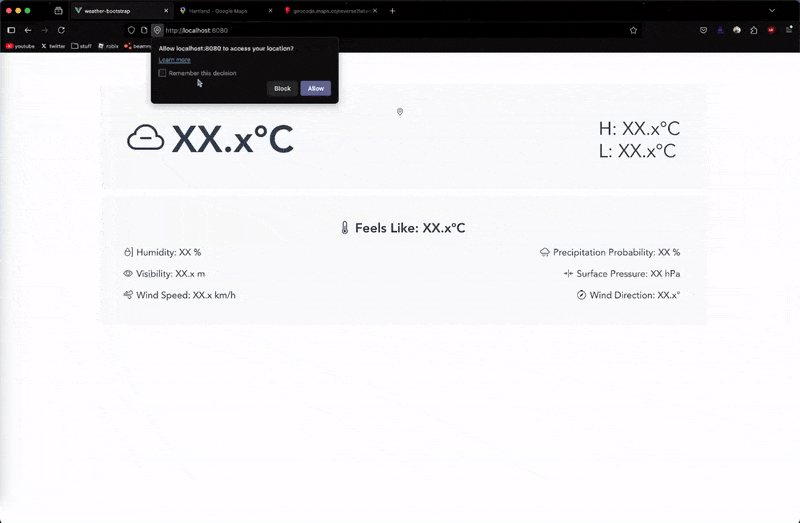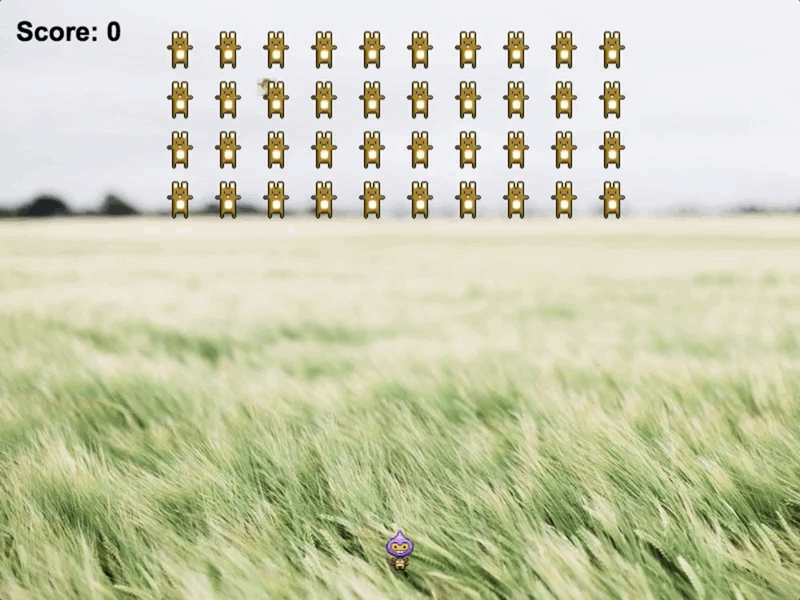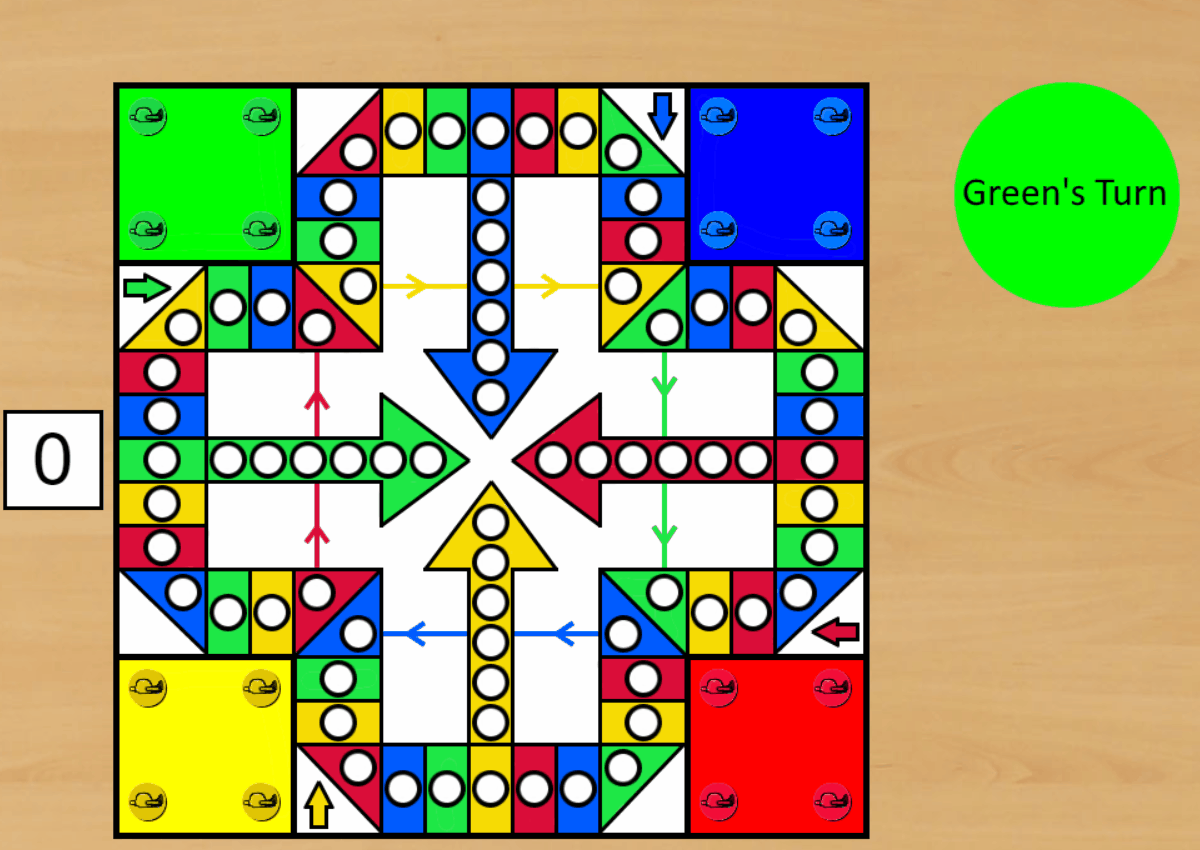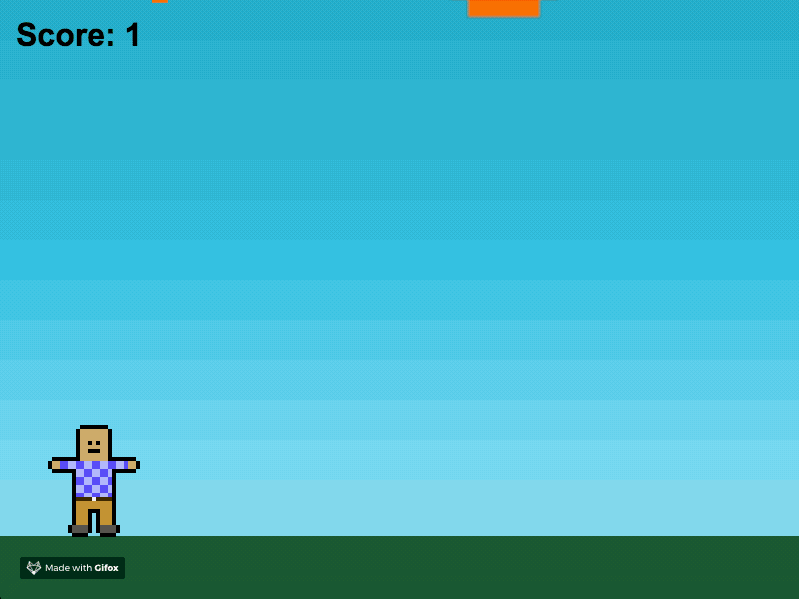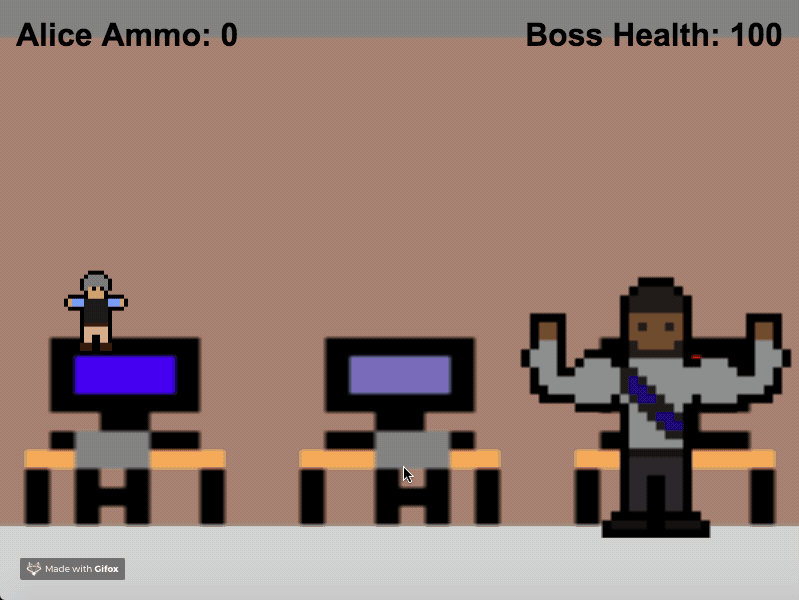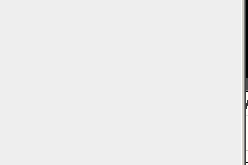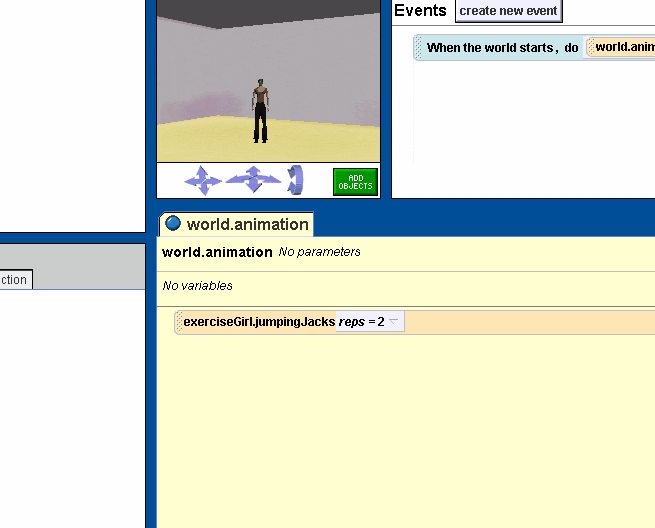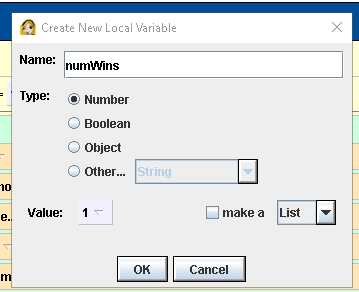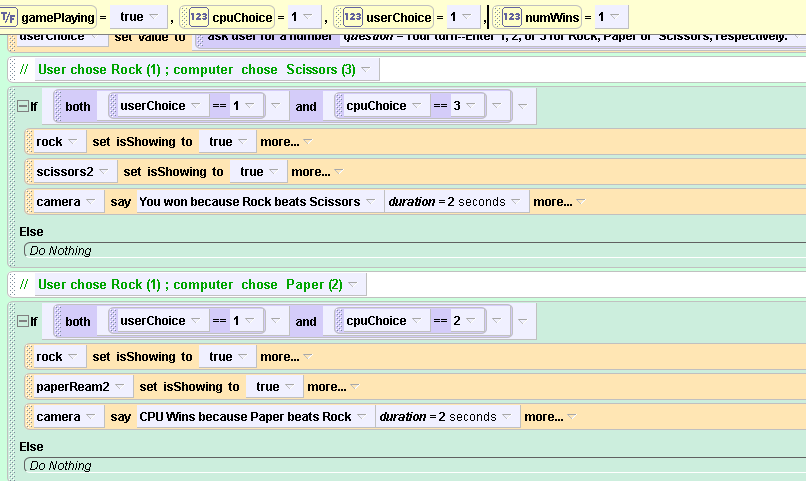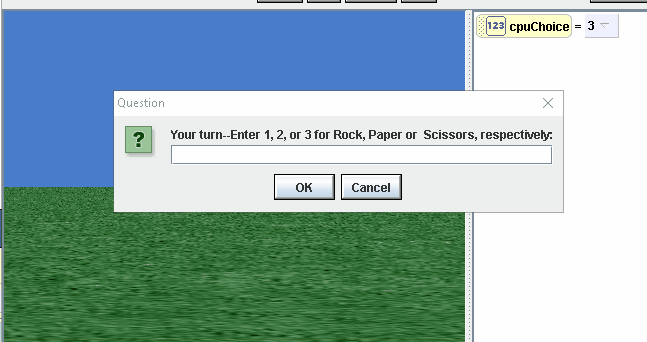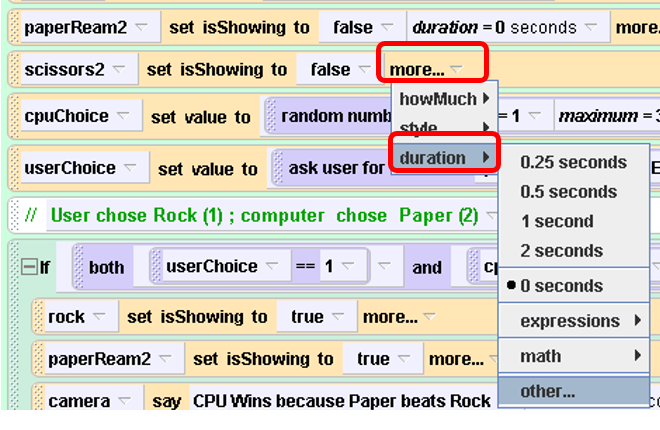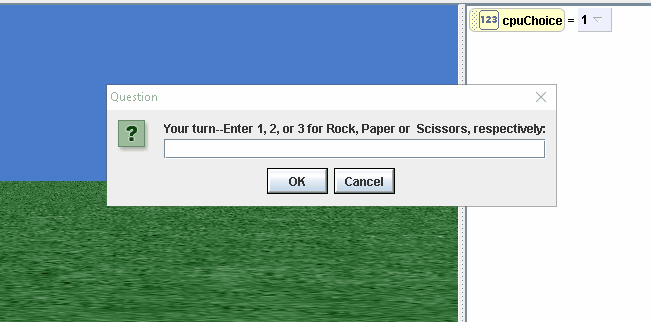Leave a comment here , AP A
Category Archives: Computer Science
Microbit Firia Lab Concepts
- Unit 1
- Datatypes (scroll vs show())
- Unit 2
- Variables (delay= 1000)
- Roman Translator Standalone Assign
- Unit 3
- while loop
- Unit 4
- break statement
-
1234567num = 10while num < 100:num = num + 10if a button pressed :num = num -1if b button pressed :num = num + 2
- Unit 5
- Intro to lists
- Unit 6
- Lists
- len function
- random index from list (Answer Bot)
- Cycling through a list
- type function
- Unit 7
- Probability Lab
- Unit 8
- def() using functions
- Unit 9
Intro To CS 2019-20
I. Alice
Unit 1
- Complete packets #3- 8 by Thursday Wednesday 27th
- #1 (Example tutorial)
- #2 (skipped)
- #3 Coach–opacity, color
- #4 Camera and manipulating objects (turn,tumble etc)
- #5a Alice code (how to add instructions)
- #5b Alice Primitive Methods
- #6 ( camelCase, — read only, no tutorials)
- #7 ( primitive methods from object tree)
- #8 (do together )
- Project #1
- at least 10 instructions
- modify a ‘subpart’
- 1 do-together statement
- at least 3 different objects
- Worth 7 points.
- To get a 7/7 you must achieve the ‘wow factor’–ie go above and beyond to create a superior final project
- you must save your file in the format of
- lastname-assignment1
- morris-assignment1
Unit 2
Unit 2 Packets
- #9 (variables)
- #10 functions vs methods
Unit 2 Assignments
All the assignments listed below are detailed on this page
- Drag Racing
- Spaceship Repair
- Apollo 15
- End of Unit Assign
-
Unit 3
- #10
- #11 (math Expressions)
- #12 (Strings and Text)
- Read: Important post to understand
- Read What as a String
- Area of Triangle Assignment (only that one assignment)
- #13 (booleans)
#14 (relational operators) (Show me this one when you’re done with the gumdrop/fish tutorial)- Skip #14 (we did this together)
- Complete the rest of unit 3/4 assignments
- Roman Translator
- MPG modified
- Temp Convert Mod
- OR , you can skip all of these and do the much much more involved “Rock Paper Scissors ” game .
Unit 4 . Loops
- Complete Packets:
- 15 b (The Loop Instruction)
- 16 (The While Instruction)
- Unit 4 assignments here
Unit 4 . Parameters and Objects [advanced]
- Complete Packets:
- #18 Writing a Class Level Method
- #20 Saving an Object to a New Class
- #21 Stepwise Refinement (Follow the instructions carefully on this one). If your method does not seem to work, it’s probably because you switched a left leg with a right leg
- #22 Passing Arguments
- Assignments here
Last year’s class page.
SUPA AP A [2020-21]
SUPA / AP CS A
Objects
Strings
Array Fun 2 (loops)
Array 1 and String 1
ArrayLists and Objects(Pt I)
- ArrayList Demo Code
- Exercises (beta)
- Bank Assignment
- Student Class *
- ClassRoster *
- PlayListProject *
Objects Pt II . Super and Sub classes
- Account types (Account, CheckingAccount etc…)
- BanK II
Recursion, Sorting and Searching
String
Validation Project (Non loops)
Arrays
Coding bat (as indicated)
SUPA Final Projects
Phaser.io Resources for starting out
Phaser
Emmanule Feranato : https://www.emanueleferonato.com/ both Phaser 2 and 3 content go over how to make a game from scratch.
Bootstrap 4 PPt’s
Bootstrap 4
- Flexbox
- Align
- NavBar
Alice Unit 5 [Objects, Parameters]
5.1: Exercise Competition:
Three girls Jenny, Kelly, and Barb are enrolled in an exercise class. One day after class the three decide to have a friendly competition to see how many sets of 10 repetitions of running in place each can do before getting tired. Barb decides to go first and gets tired at 10 repetitions. Kelly goes next and she gets tired at 20 repetitions. Jenny, who has been in the exercise class for the longest, goes next. She gets tired at 30 repetitions.
Create a world that suites the competition.
- Note: Basically, you are just using a parameter to determine how many times the girl “runsInPlace”
- Important: Each of the girls should be an instance of
ExerciseGirlclass that you created in chapter 5.
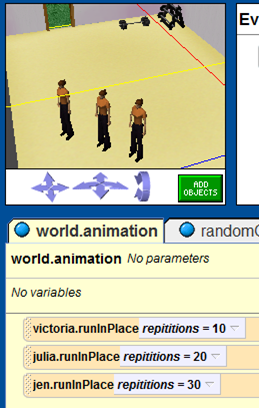
EACH Assignment below requires the use of a parameter in some way. If you do not have a parameter, as described, you will lose a lot of credit.
Here is a helpful link on how to create and use parameters, in case you forget.
5.2 : Jumping Jacks
Add a jumpingJack method to the ExerciseGirl class. The method should make the object perform jumping jacks .
- Important: this method should have a parameter for the number of repetitions to perform.
5.3 : Marcello The Magician:
Marcello the magician has finally mastered his disappearing act. To perform the act, he places several items on a table in front of him. He stands with his right arm extended over an item. He says the magic word “Alakazam, Alakazee” and the object disappears. He repeats this procedure for each object on the table. Create a world in which Marcello (an instance of the Magician class from the People Collection) demonstrates his new act . In the magician object
- you should create two new class-level methods:
sayMagicWords- should cause Marcello to say the magic words.
makeDisappear- This method should have an object as its parameter
- should cause Marcello to turn to face the object, say the magic words (by calling the sayMagicWords method) and then make the object disappear by setting its opacity to zero (note: for some reason the bunny object cannot be made to disappear this way!).
- gigantaicize
- This method should have an object as its parameter
- the object should be made to 5 times its original size!
- Want to get an “A+”: then create a transmute method tha
- takes an object parameter
- Changes a locust to a boar (hide the one , make the other appear)
- changes a bird to a locust
Rock Paper Scissors Part IV [Alice 2]
We are going to create a variable numWins to keep track of how many times the user correctly beats the cpu.
- create a variable numWins to keep track of how many times the user correctly beats the cpu
- Every time that the user wins increment the variable by adding 1 on to that variable.
This is how you increase the value of a variable by 1.
- Repeat this step for each in which the user wins.
- At the end of each round, tell the user how many times they won. (Remember that numWins is a number so you must use what as a string to say it)
Rock Paper Scissors Part III [Alice 2]
In the Part 2, we ended with a dilemma. If the user wants to play a second game, we need hide the objects that were chosen in the first game!
- So, at the start of the main
while loop, you should programmatically set the
isShowing of all 6 objects to false.
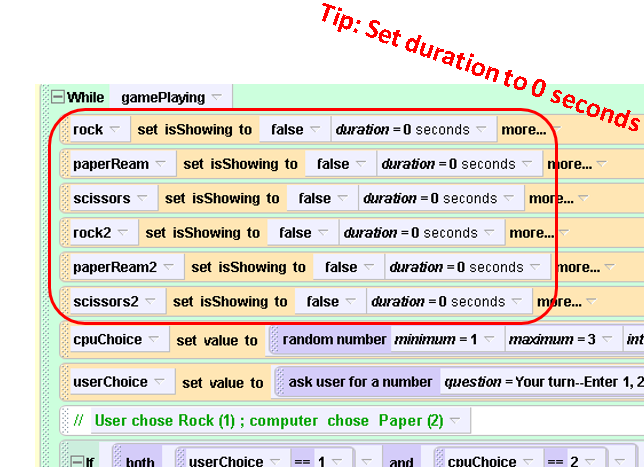
Note: all commands in alice have a duration. Since we want all 6 objects to immediately hide, s et the duration to 0 by clicking on more and selection duration as shown below:
So, now you should have a fully functional Rock, Paper, Scissors Game that should work similar to what you can see below (Still, there are some improvements that could be made ,see the bottom).
However, there are some improvements that we should make.
Improvement #1 : Keep track of how many times the user beats the computer. (required)