Some Examples of what people have done before:
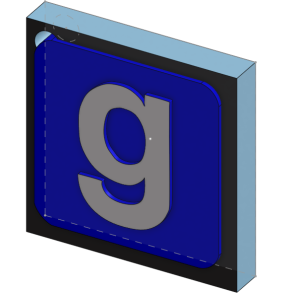
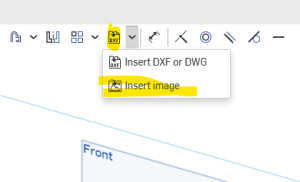
That’s it, no extrudes or anything, just practice importing an image to onshape and tracing it.
Units : MM
Step 1) Inscribed Triangle . Dimensioned to 22. Centered at origin
Step 2) Make 1 vertex of triangle vertical with the origin. This will define the shape
Step 3) This is what your shape should now look like :
Step 4) Use the scissor tool to delete the top 3rd of the circle
Step 5) Connect the 2 points (make sure it’s defined)
Step 6) Perform 2 extrudes (25 and 35). :
Step 7) Fillet as shown:
Step 8) Add a shell:
Step 9) Final product:
Step 1) Create a 25, 30 , 40 and 42 MM circles all centered at the orig
Step 2) Add a single circle on the right that has a radius of 35.
Step 3) connect centers with construction line. Make sure that the blue lines are coincidental to the circles
tip: if you draw a line , you can use the ‘q’ button to change it to a construction line!
Step 4) Make the blue lines symmetric to the construction line and at a 9 degree angle
Step 5) The center of the circles should be dimensioned to 44:
Step 6) Each part of the circle on the left should be an extrude. The outermost starts at 10MM, then 15MM, 20, 25 MM:
Step 7) Connect the two end circles with a 2 MM extrude. The right side is 25 MM:
Step 8)create the variable as shown below: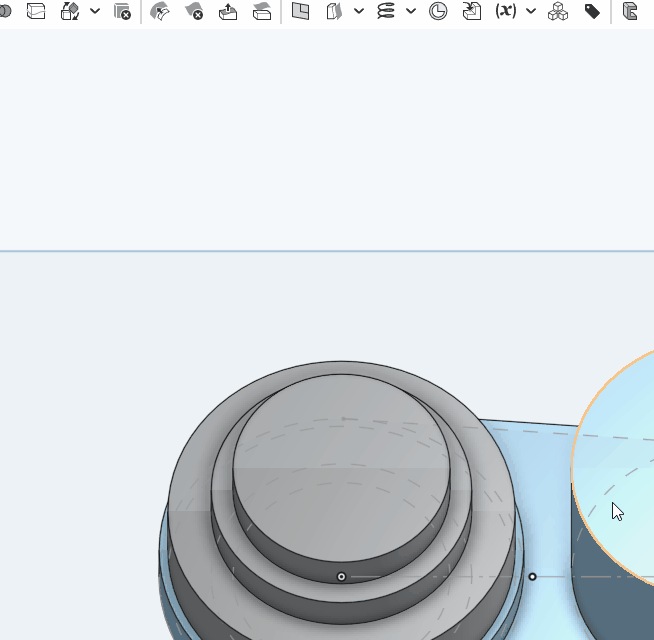
Step 9) Add a fillet to all the circles edges. Set its amount to the variable len as shown. This video shows you how to use a variable and then change the variable:
Set document to MM
Step 1) Make a circle, centered at origin with a diameter of 30. Then create a circle with a diameter of 20 to its right.
Step 2) Connect the 2 circles with 2 lines coincident on to both circles. You should see the highlighted constraints when you mouseover either of them:
Step 3) Dimention the angle between the 2 lines to be 12 degrees. Make sure it’s the ANGLE , not the distance. If you’re not sure how to do that, watch this short animation.
Step 4) Create a construction line connecting centers, then make the two lines symmetric to that line:
Step 5) Add the 2 dimensions shown . The shape should now be fully defined (all black)
Step 6) Extrude the middle part by 15 . Symmetric extrude and then add a 1 MM Fillet:
Step 7) Extrude th e2 circle by 30 MM (no pic. You should be able to do this on your own)
Workspace Units: MM, use the front plane
Step 1) Create 2 line segments, centered at the origin (as always) and dimension them to 10 MM each
step 2) These should be angled at 45 degrees
Step 3) Add a 12 and 9 MM segments :
Step 4) Dimension the 2 angles to 140:
step 5) Connect with a tangent arc
Step 6) Add a 5 MM symmetric extrude
Step 7) Fillet the Edge of Extrude 1 in these 3 places:
Step 8) Final Filletted version:
Step 1) Open up a new document.
Step 2) Create a line of length 2 from the origin and line of length 3 from the origin; something like . Their exact angle doesn’t matter, just something like :
Step 3) Create a 45 degree angle between the 2 line segments:
Step 4) Connect the end points with a tangent arc:
Step 5) Dimension the center of that arc with the point of top line as shown:
Step 6) Create an inscribed circle as shown :
Step 7) Create a symmetric extrude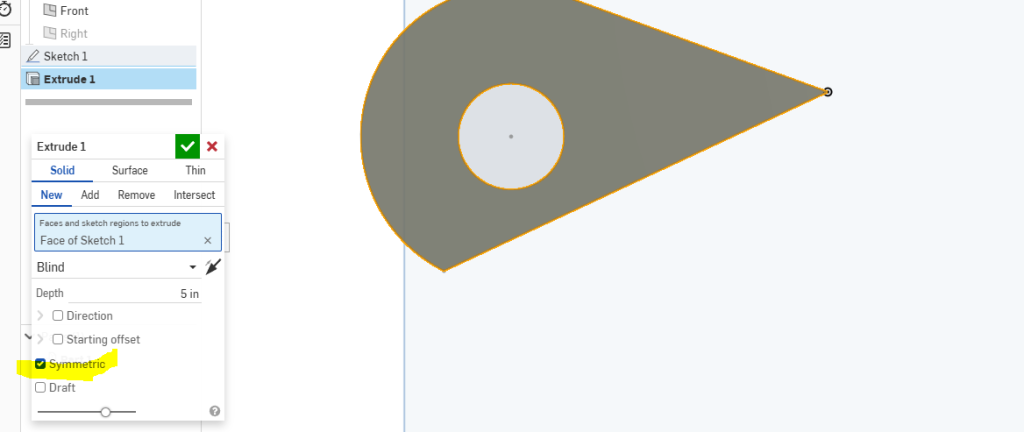
Step 8) Finished product. Notice how the symmetric extrude goes up and goes down: