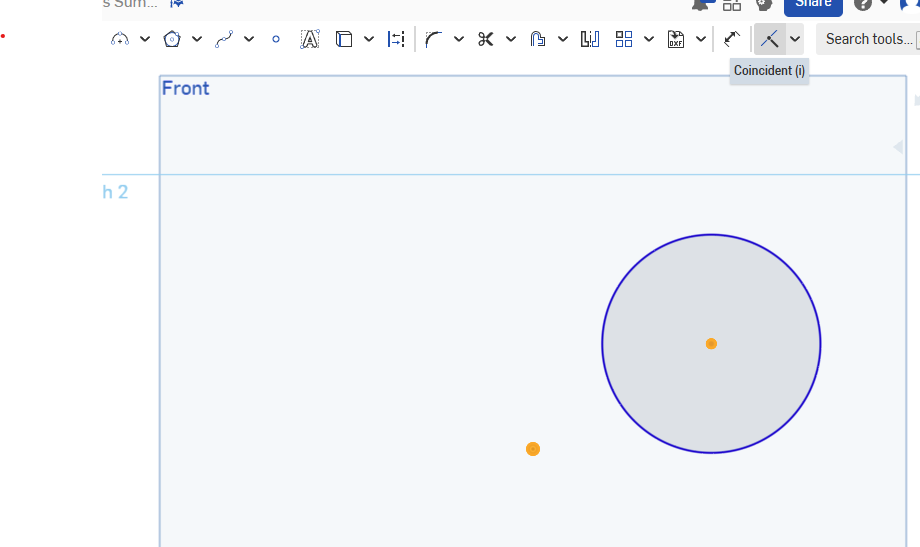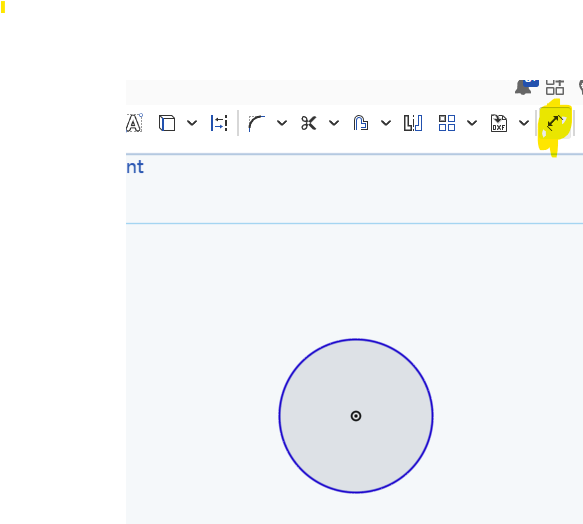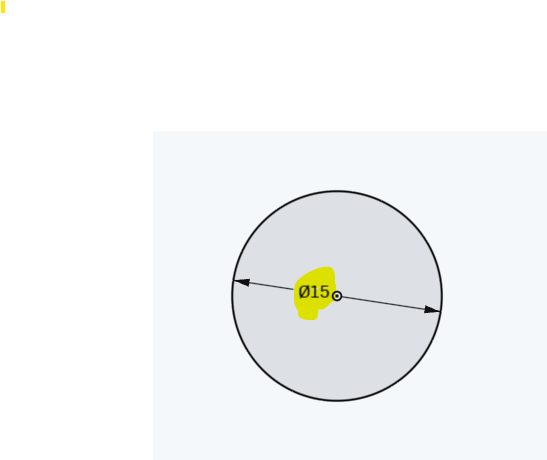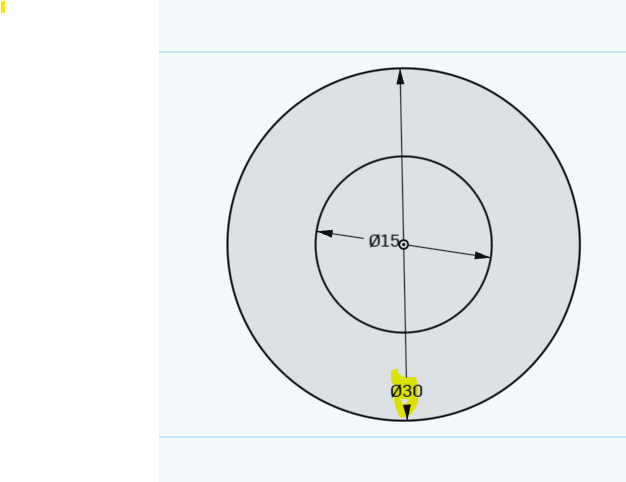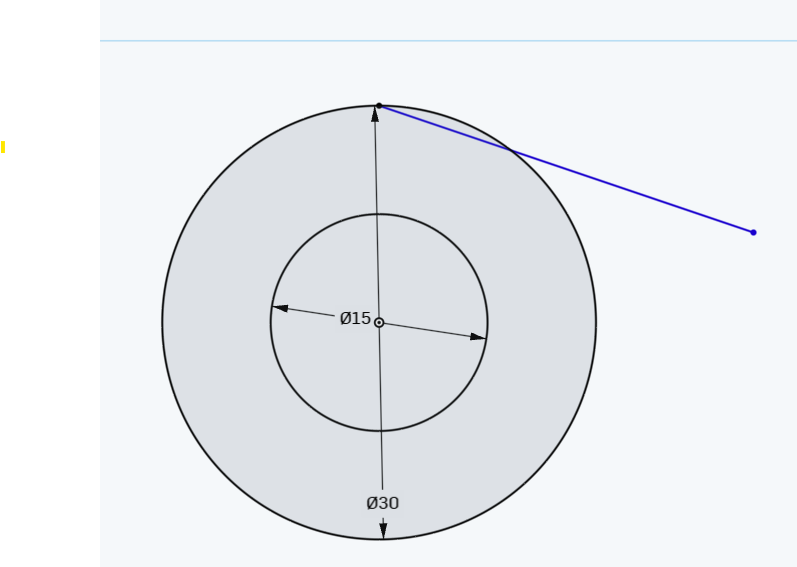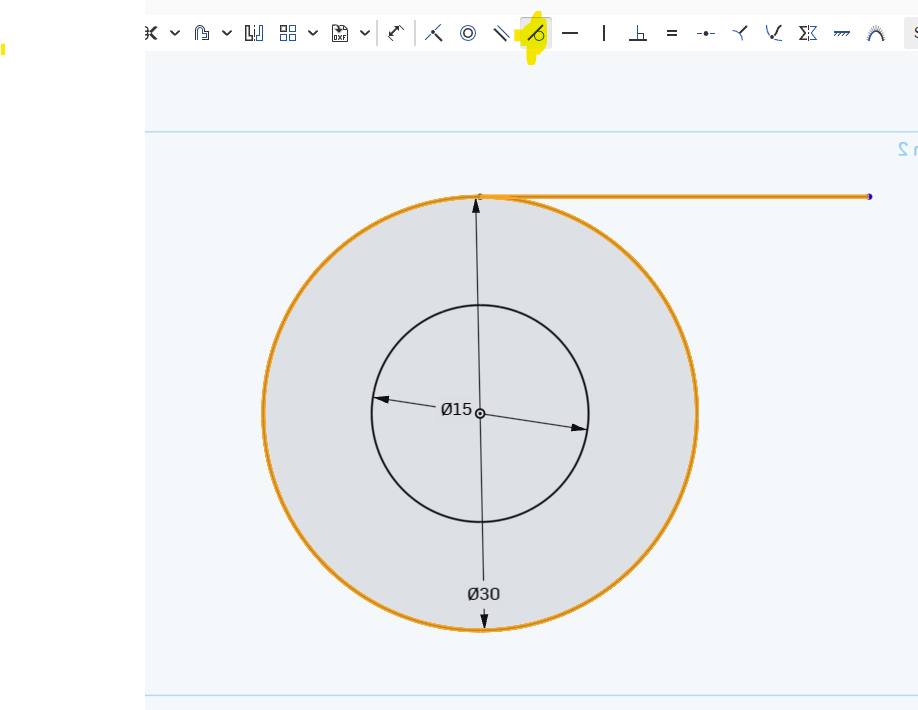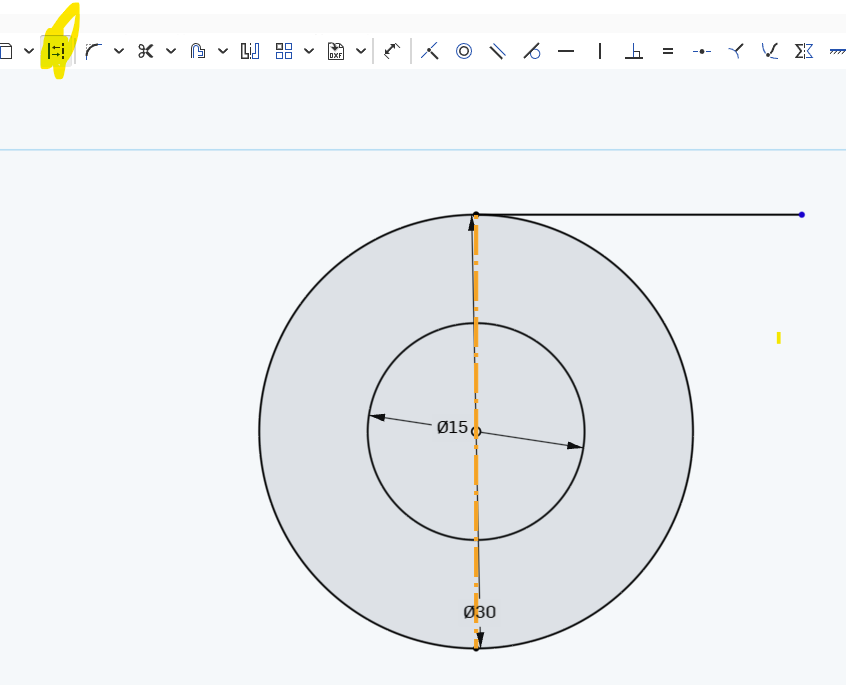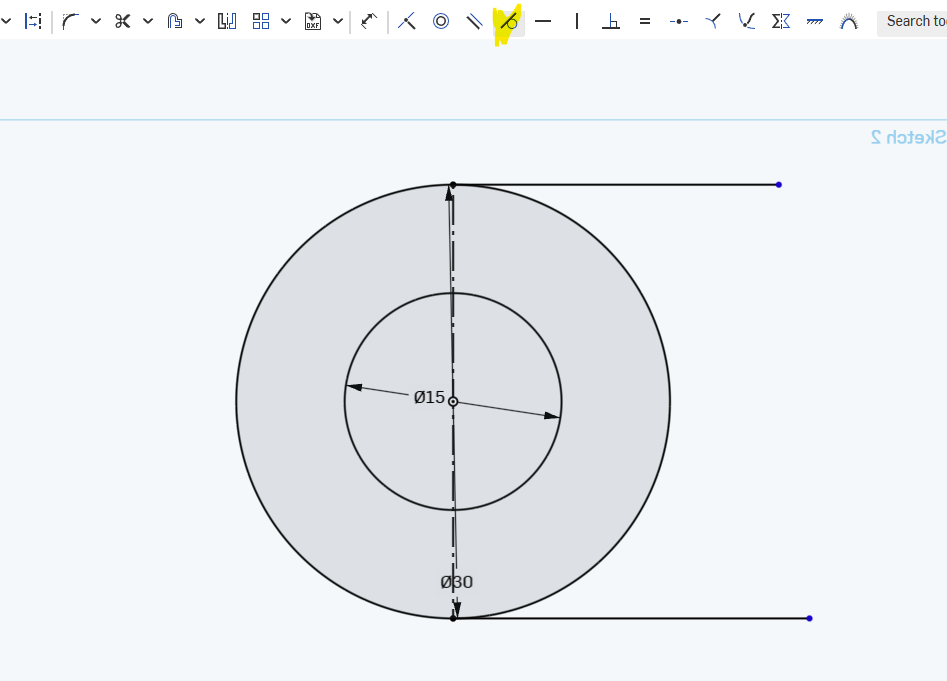Step 1) Create a new sketch on the front plane. There should only be 1 sketch that you use
Step 2) Create a circle and then use the “coincident ” button to center it on the origin by clicking on the origin, the center of the circle :
Step 3) make its radius 15 MM by using the dimension tool
Here’s what your document should now look like :
Step 4) Do the same thing with a second circle . Make its radius 30
Step 5) Make a line that touches the circle, anywhere. Like the picture below:
Step 5) Find the “tangent line” constraint (this might be a dropdown)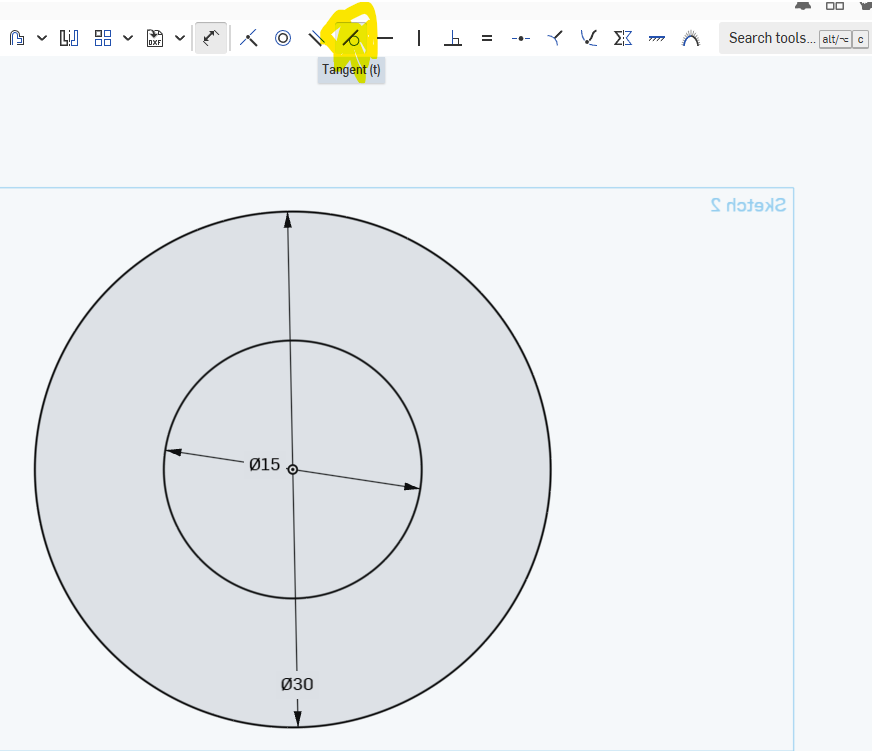
Step 6) Here’s how you create a tangent line.
Click the circle , click the line you made, then press “tangent line ”
Step 7) Make a construction line from the tangent line to the bottom
Step 8) Make a second tangent line as shown:
Step 8) Dimension both tangent lines so that they are 60 MM each
Step 9) Add a second shape that is dimensioned.