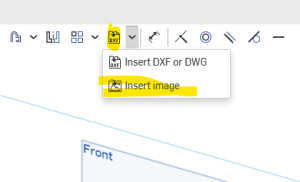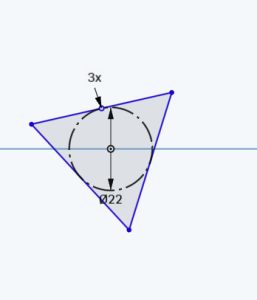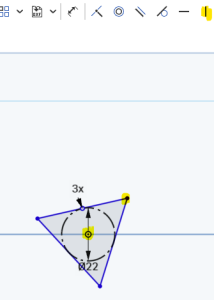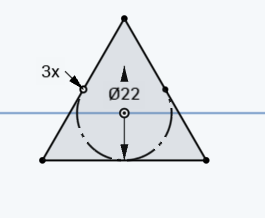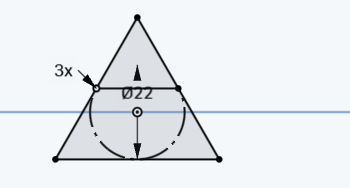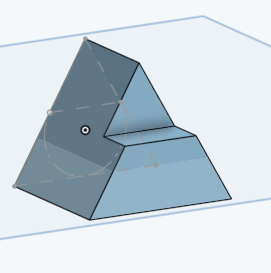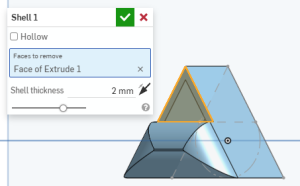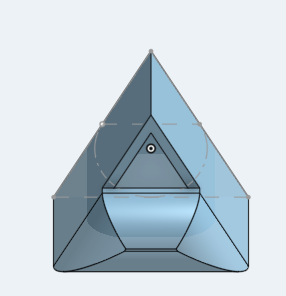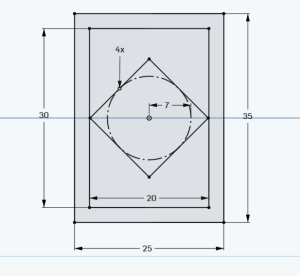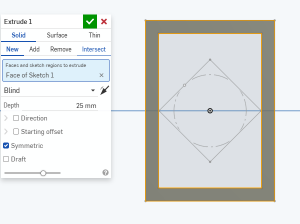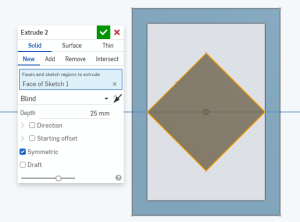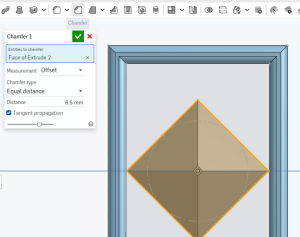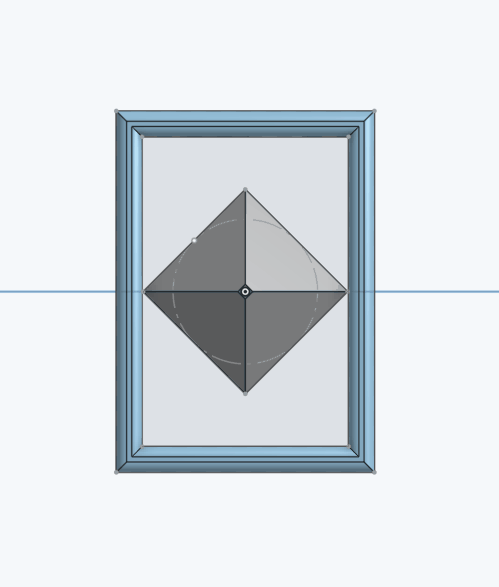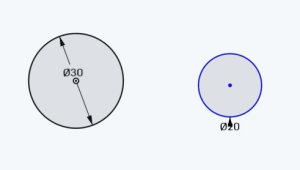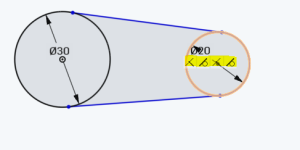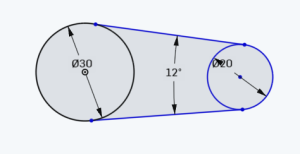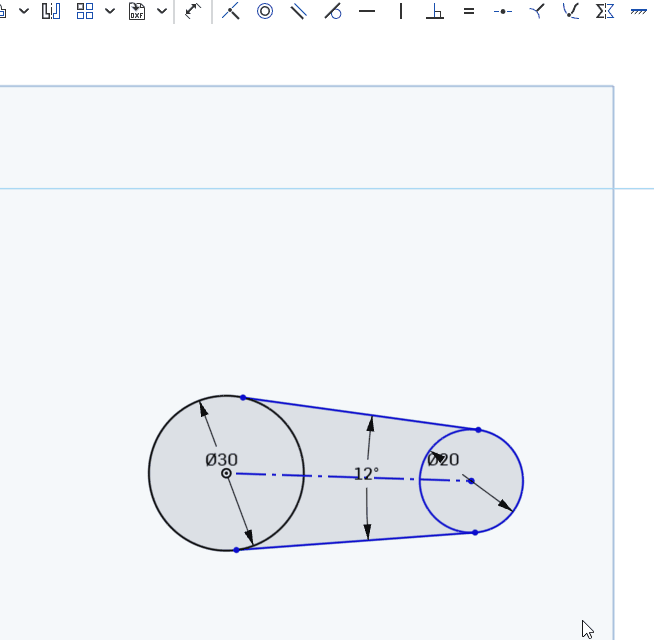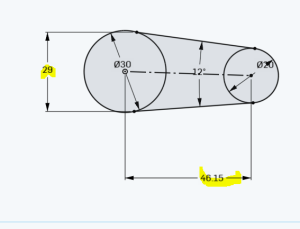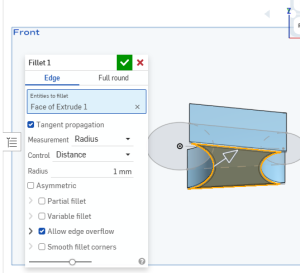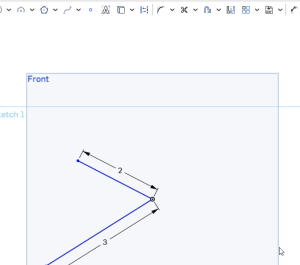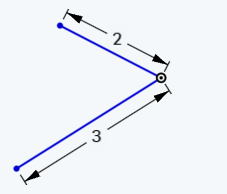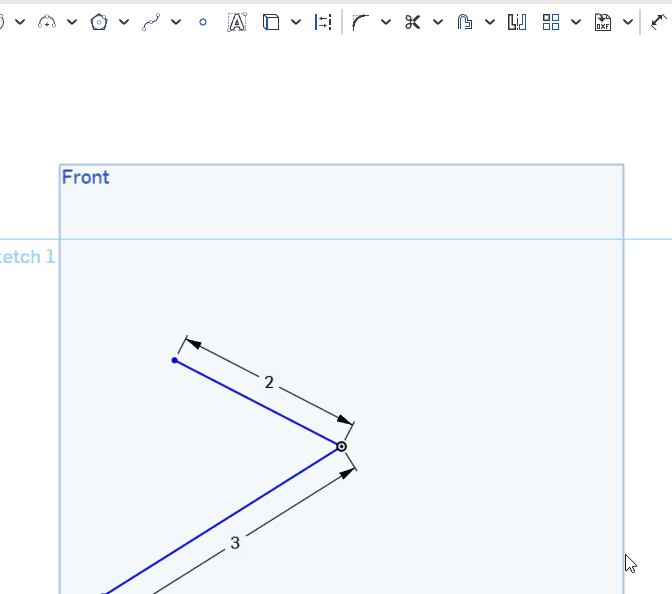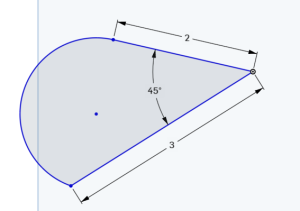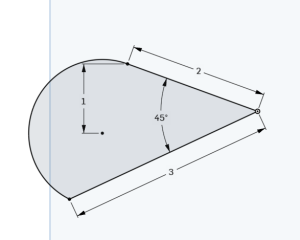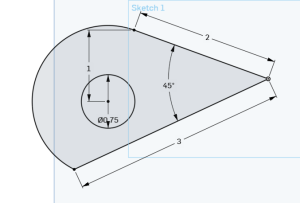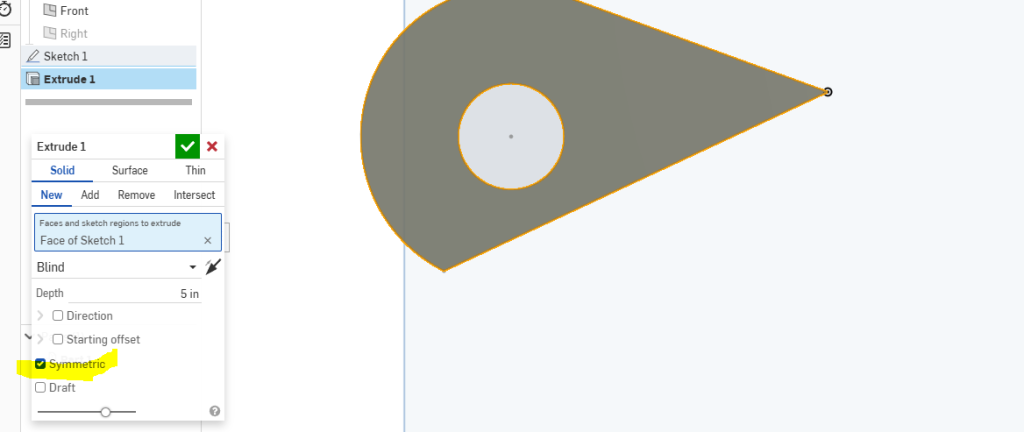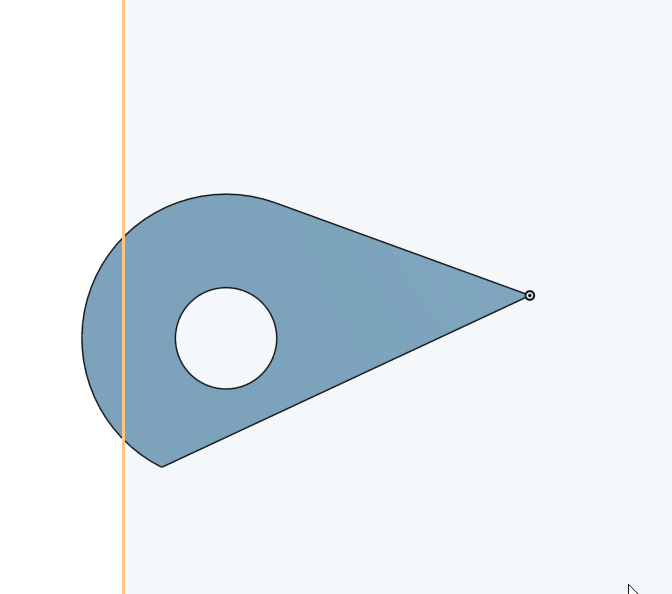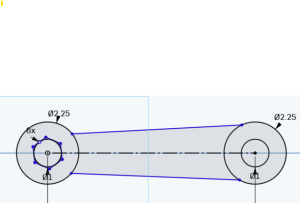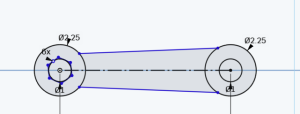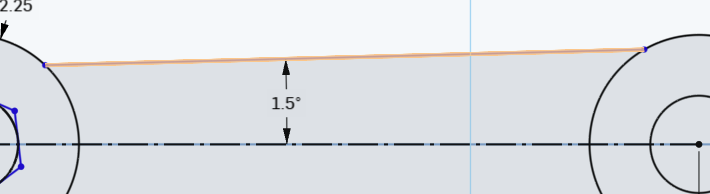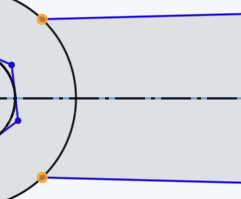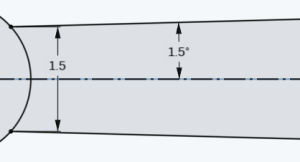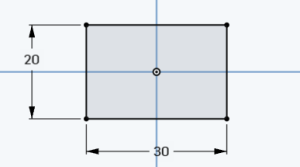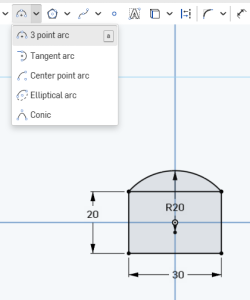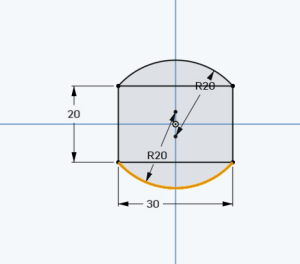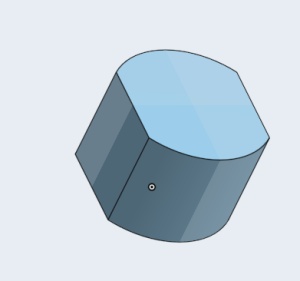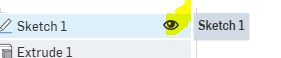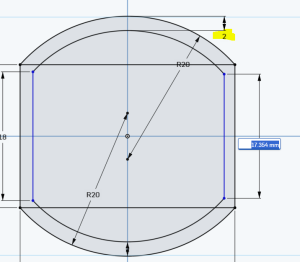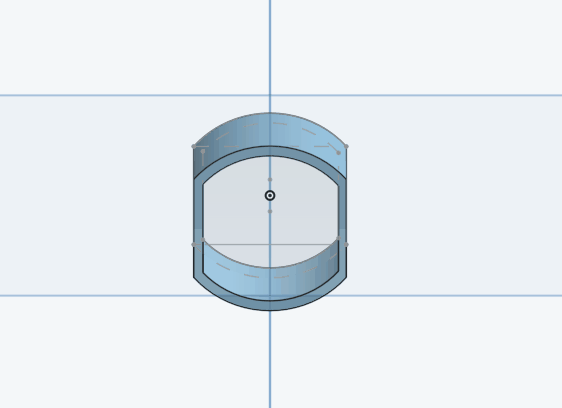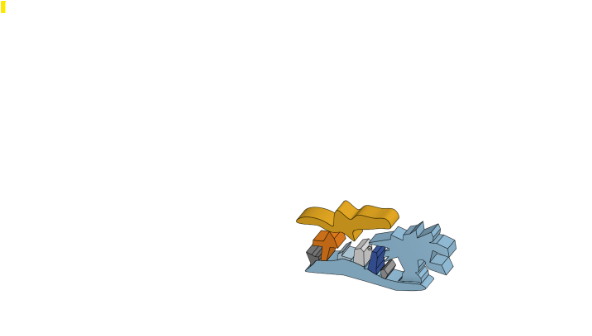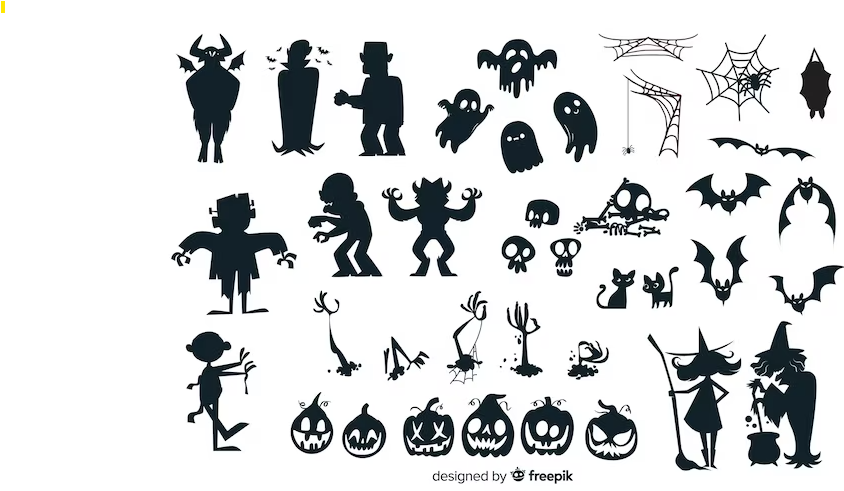Set document to MM
Step 1) Make a circle, centered at origin with a diameter of 30. Then create a circle with a diameter of 20 to its right.
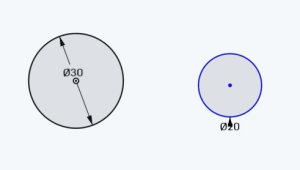
Step 2) Connect the 2 circles with 2 lines coincident on to both circles. You should see the highlighted constraints when you mouseover either of them:
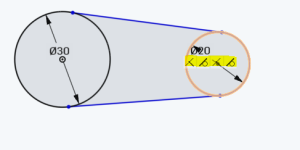
Step 3) Dimention the angle between the 2 lines to be 12 degrees. Make sure it’s the ANGLE , not the distance. If you’re not sure how to do that, watch this short animation.
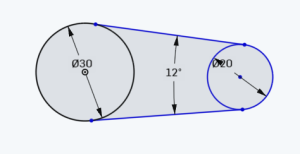
Step 4) Create a construction line connecting centers, then make the two lines symmetric to that line:
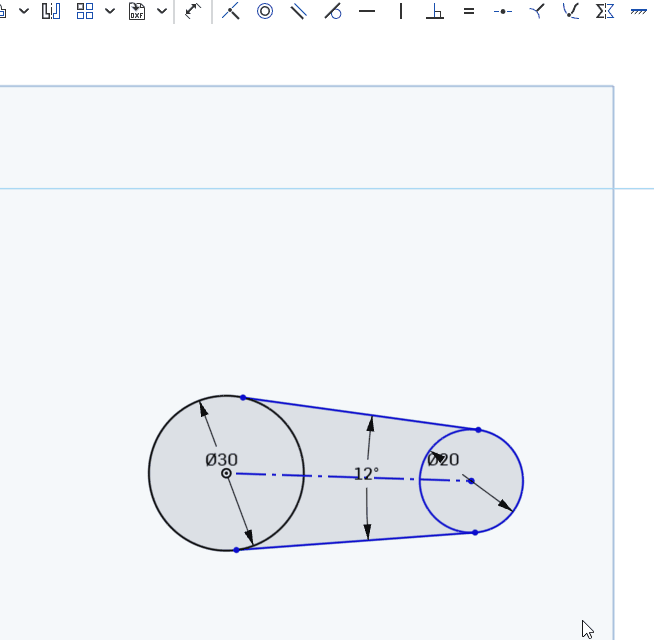
Step 5) Add the 2 dimensions shown . The shape should now be fully defined (all black)
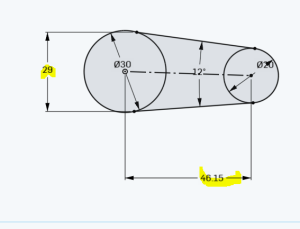
Step 6) Extrude the middle part by 15 . Symmetric extrude and then add a 1 MM Fillet:
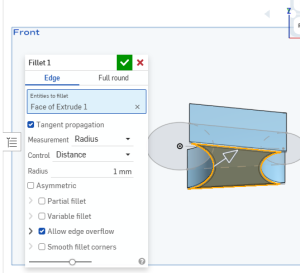
Step 7) Extrude th e2 circle by 30 MM (no pic. You should be able to do this on your own)