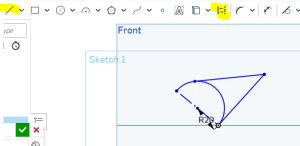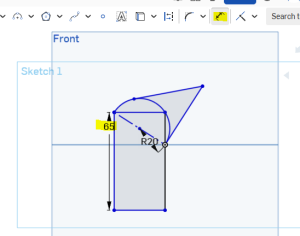- Use the front plane and the make a 3 point arc centered at the origin
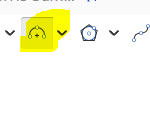
- Picture:
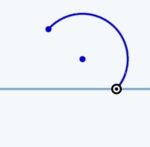
- Use the dimension tool to set the radius to 20 mm :
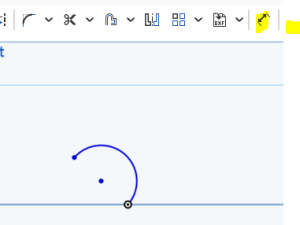
- Resulting shape :
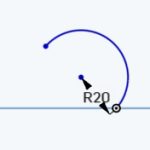
- create 2 lines that are attached to the circle and that meet at a point outside the circle. Dimensions don’t matter, yet, for these. Your document should look similar to (does not have to be exact
- :
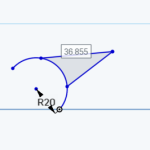
- Use the Tangent tool to make both lines tangent . You must select both the circle and the line as shown below:
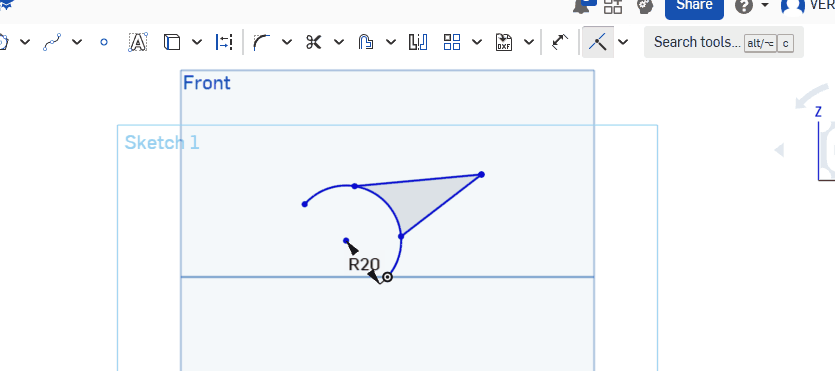
- Create a construction line from the end points of the arc:
- Create a Rectangle, as shown in the video below. Watch the end carefully for how to make the points coincident. Your interconnected shape should move as shown below:
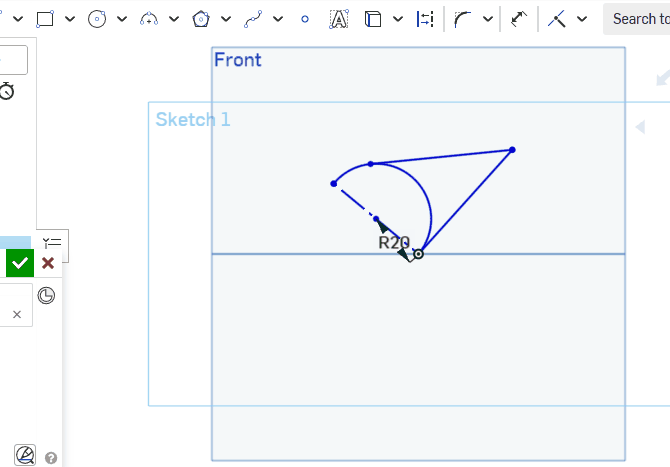
- Use the Dimension tool to make sure that the height of the rect is 65 MM :
- Add a midpoint to the bottom of the rectangle:
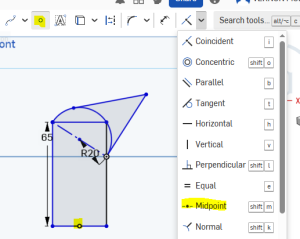
- Make a Circle centered at that midpoint
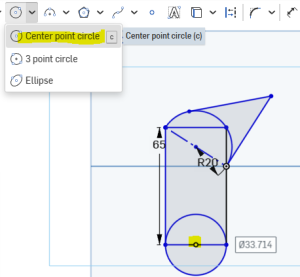
- Dimension the bottom circle so that its diameter is 35 :
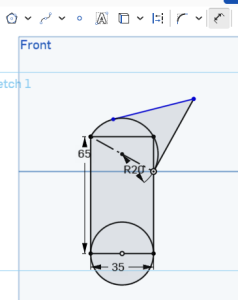
- As you can see only the top tangent line is blue. So that’s the last item to dimension! Dimension it to 42 :
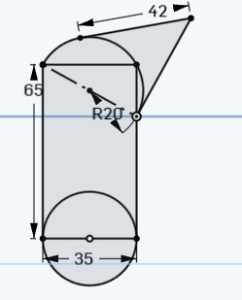
- Use the trim tool to remove the top half of the circle and its diameter line:
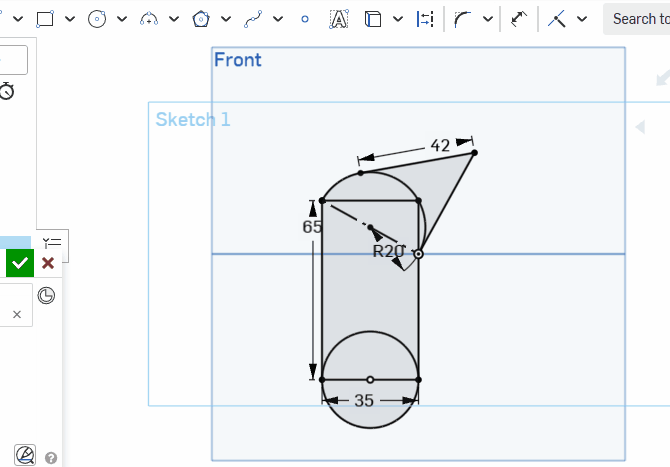
- Now your turn. In the same document. Create a complex separate shape. This shape should include a minimum of 5 simple shapes. 1 of the shapes must be an arc or a semicircle. All of the shapes must be dimensioned.