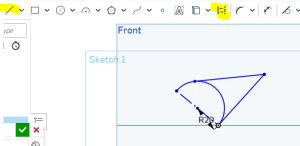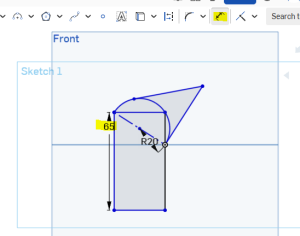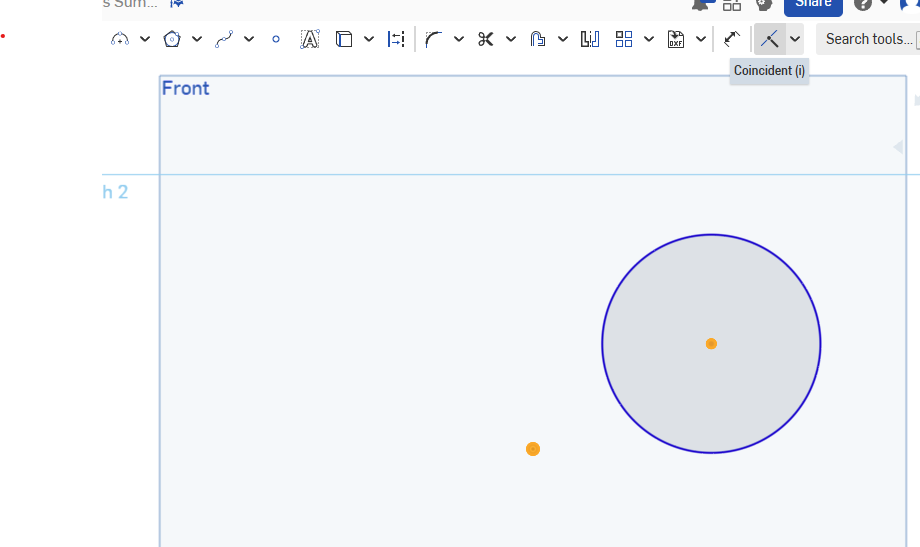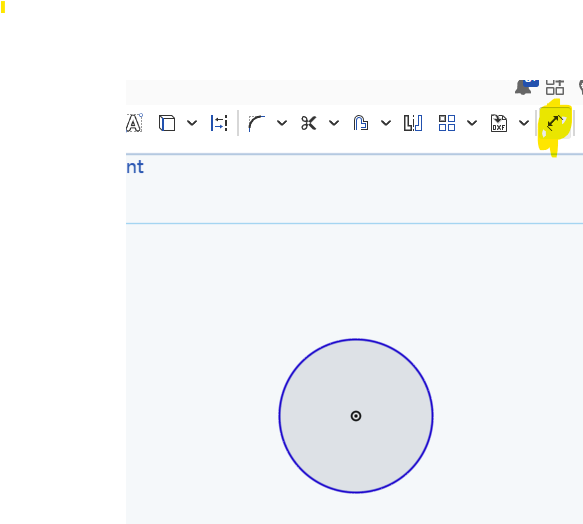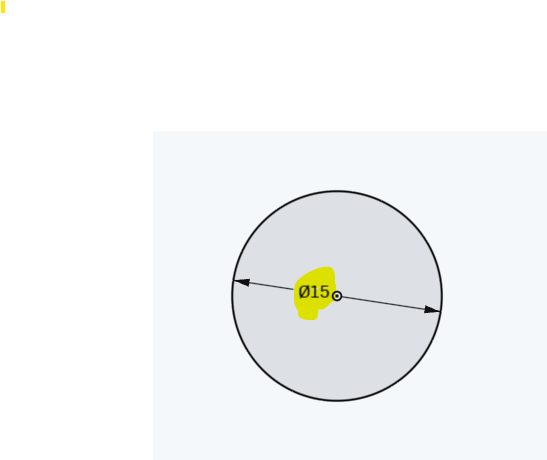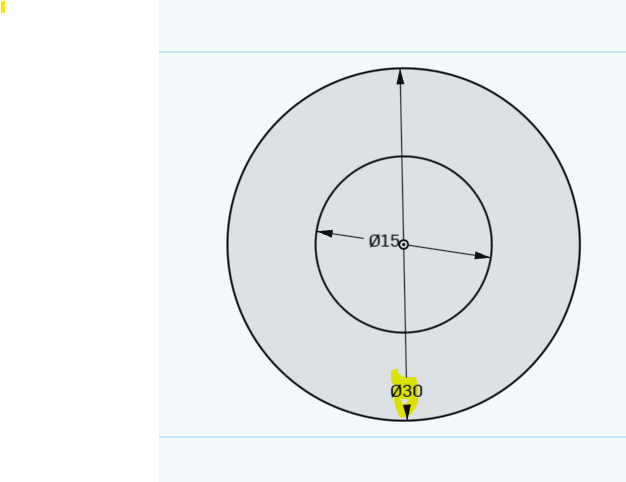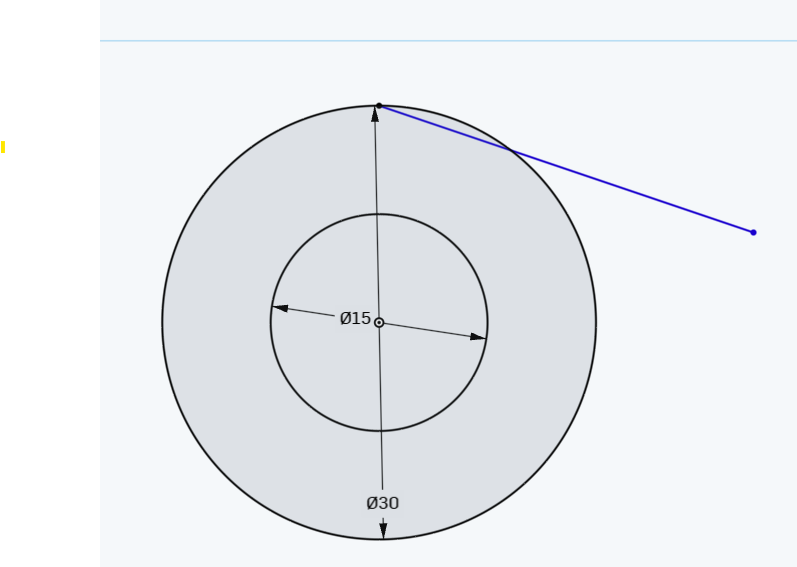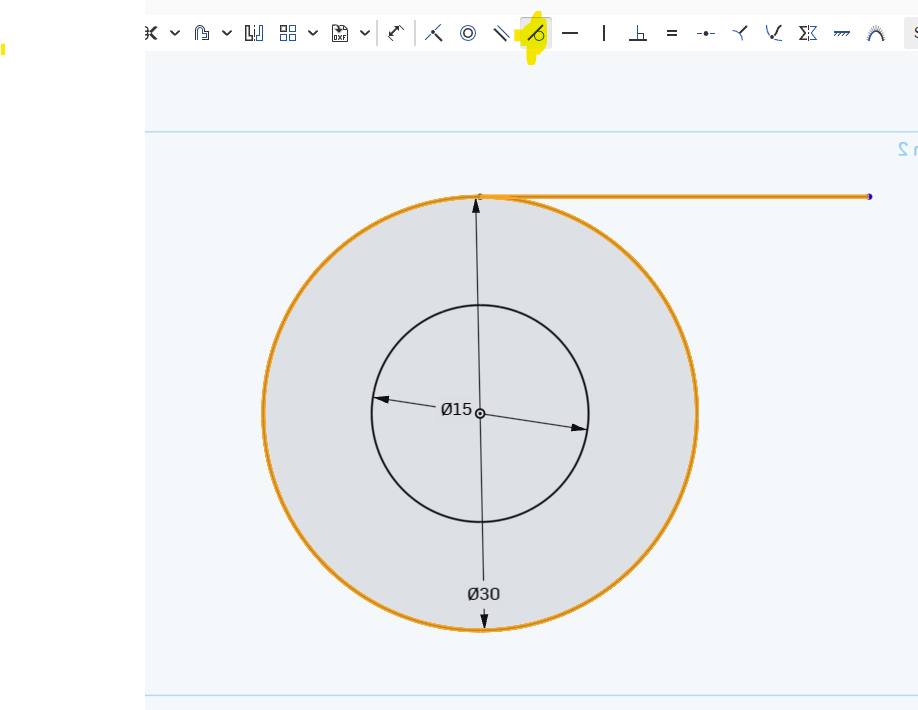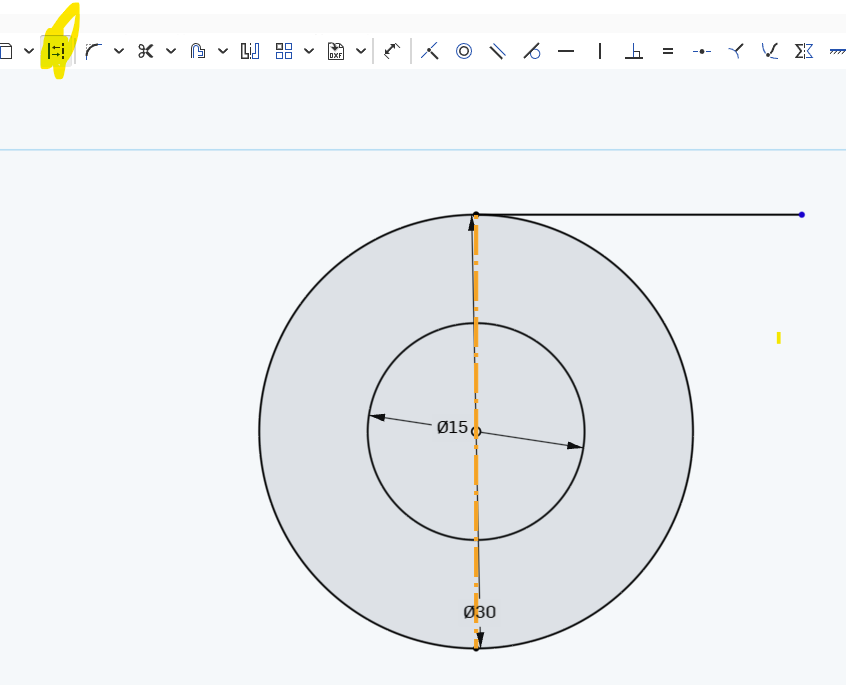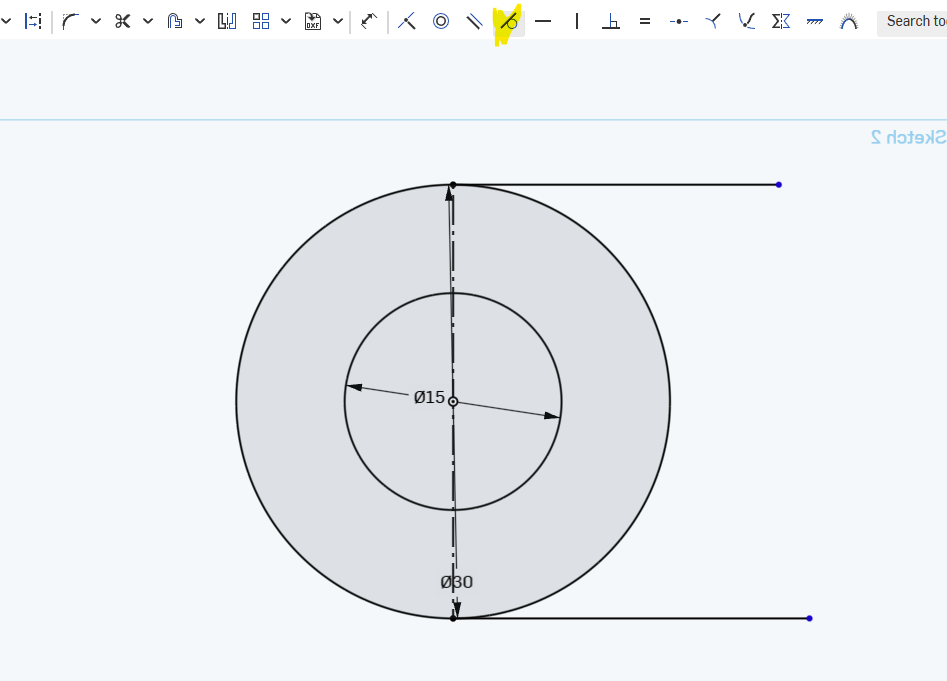- Use the front plane and the make a 3 point arc centered at the origin
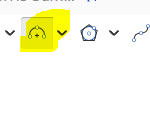
- Picture:
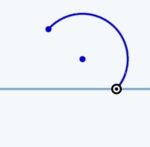
- Use the dimension tool to set the radius to 20 mm :
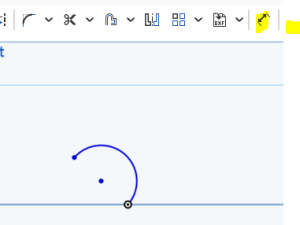
- Resulting shape :
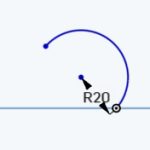
- create 2 lines that are attached to the circle and that meet at a point outside the circle. Dimensions don’t matter, yet, for these. Your document should look similar to (does not have to be exact
- :
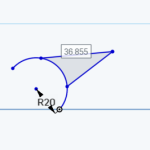
- Use the Tangent tool to make both lines tangent . You must select both the circle and the line as shown below:
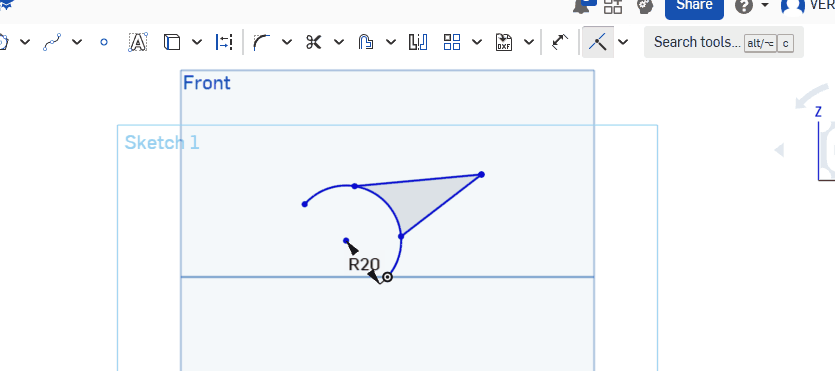
- Create a construction line from the end points of the arc:
- Create a Rectangle, as shown in the video below. Watch the end carefully for how to make the points coincident. Your interconnected shape should move as shown below:
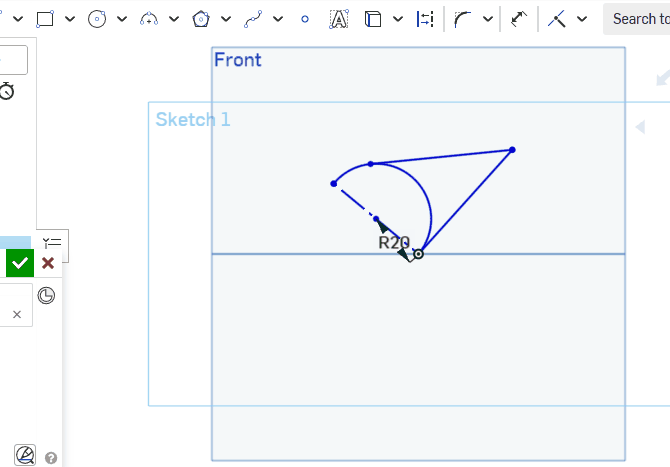
- Use the Dimension tool to make sure that the height of the rect is 65 MM :
- Add a midpoint to the bottom of the rectangle:
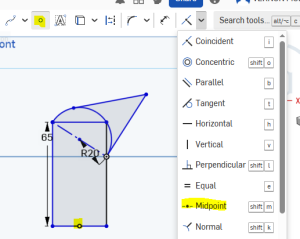
- Make a Circle centered at that midpoint
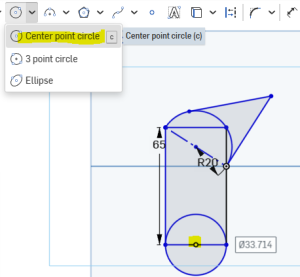
- Dimension the bottom circle so that its diameter is 35 :
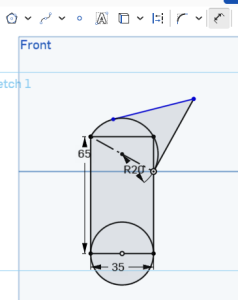
- As you can see only the top tangent line is blue. So that’s the last item to dimension! Dimension it to 42 :
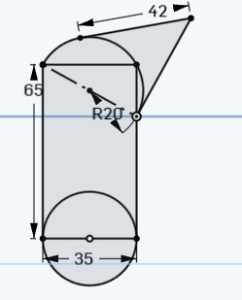
- Use the trim tool to remove the top half of the circle and its diameter line:
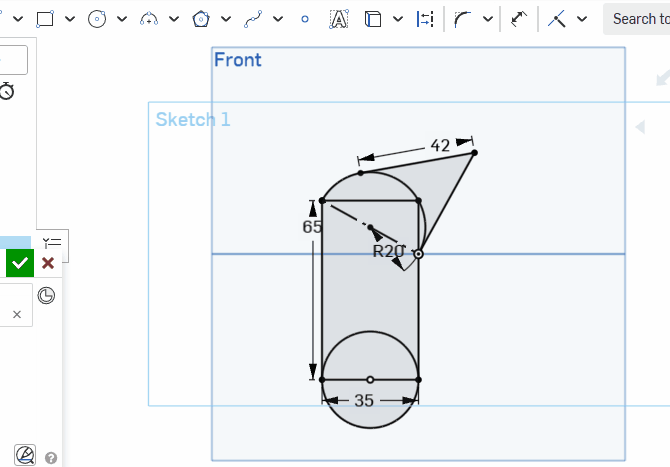
- Now your turn. In the same document. Create a complex separate shape. This shape should include a minimum of 5 simple shapes. 1 of the shapes must be an arc or a semicircle. All of the shapes must be dimensioned.
Monthly Archives: September 2025
Constraints Additional Practice
Step 1) Create a new sketch on the front plane. There should only be 1 sketch that you use
Step 2) Create a circle and then use the “coincident ” button to center it on the origin by clicking on the origin, the center of the circle :
Step 3) make its radius 15 MM by using the dimension tool
Here’s what your document should now look like :
Step 4) Do the same thing with a second circle . Make its radius 30
Step 5) Make a line that touches the circle, anywhere. Like the picture below:
Step 5) Find the “tangent line” constraint (this might be a dropdown)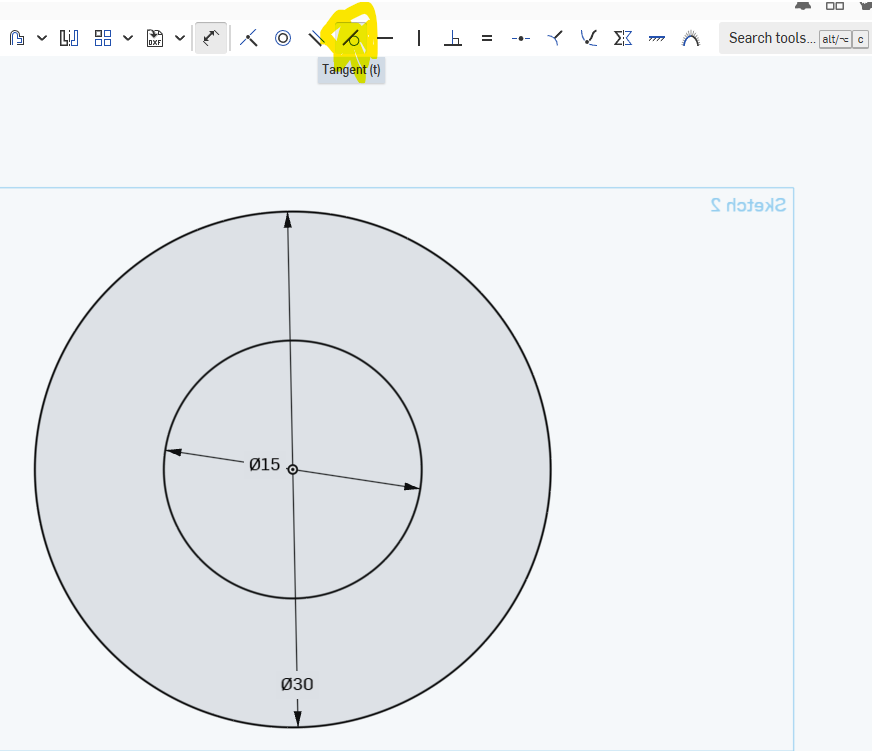
Step 6) Here’s how you create a tangent line.
Click the circle , click the line you made, then press “tangent line ”
Step 7) Make a construction line from the tangent line to the bottom
Step 8) Make a second tangent line as shown:
Step 8) Dimension both tangent lines so that they are 60 MM each
Step 9) Add a second shape that is dimensioned.
DDP Assignments
How To’s
Unit 1, Onshape
- constraints, additional practice
- Complex Shape 1 with Arcs and Constraints
- Do Now ( Triangle, Mirror Line, Construction line, Circumscribed)
- Do Now Polygon cut
- OnShape Practice
- Onshape Practice – Disappearing Mirror line
- Onshape Partial Circle
- First 3-d experiments
- 3-D experiments #2
- Multiple Extrudes
- Revolve and Extrude (w center rect)
- Revolve and reference plane
- Symmetric 3-d
- Multi-extrude and revolve
- Coffee cup tips
- Draw Bat
- Draw Ghost
- Pick a Picture
- Final Halloween OnShape
- Extrude with Offset
- Angle between Lines & Symmetric Extrude
- Fillet with more angle practice
- Angles, tangents and distances
- Using a variable
- Fillet and Chamfer
- Fillet and Shell
- Winter Themed onshape
Tutorial Tips